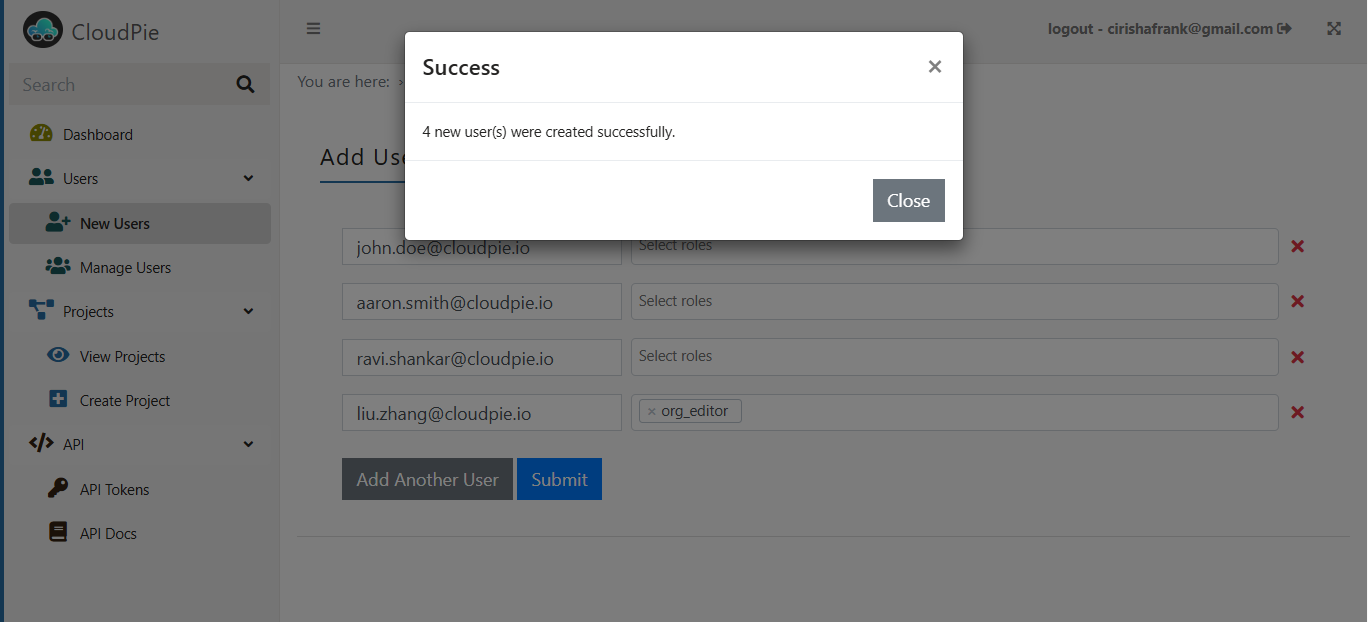Adding new Users
To add users to the application:
- Navigate to the Dashboard and click on the "Add Users" menu in the sidebar.
- This will open the Add Users form, where you can add multiple users by entering their email addresses.
- Optionally, you can assign one or more Organization-level roles to the users using the dropdown menu.
-
Note: Assign Org-level roles only if the user requires permissions beyond specific projects. For example:
- If a user needs to manage the organization as a whole, assign appropriate Org-level roles.
- If the user will only perform tasks specific to a project, no Org-level role is needed—they will be assigned roles at the project level instead.
-
Once you’ve entered the details, click Submit to save the changes.
Example Image 1: Add one or more users
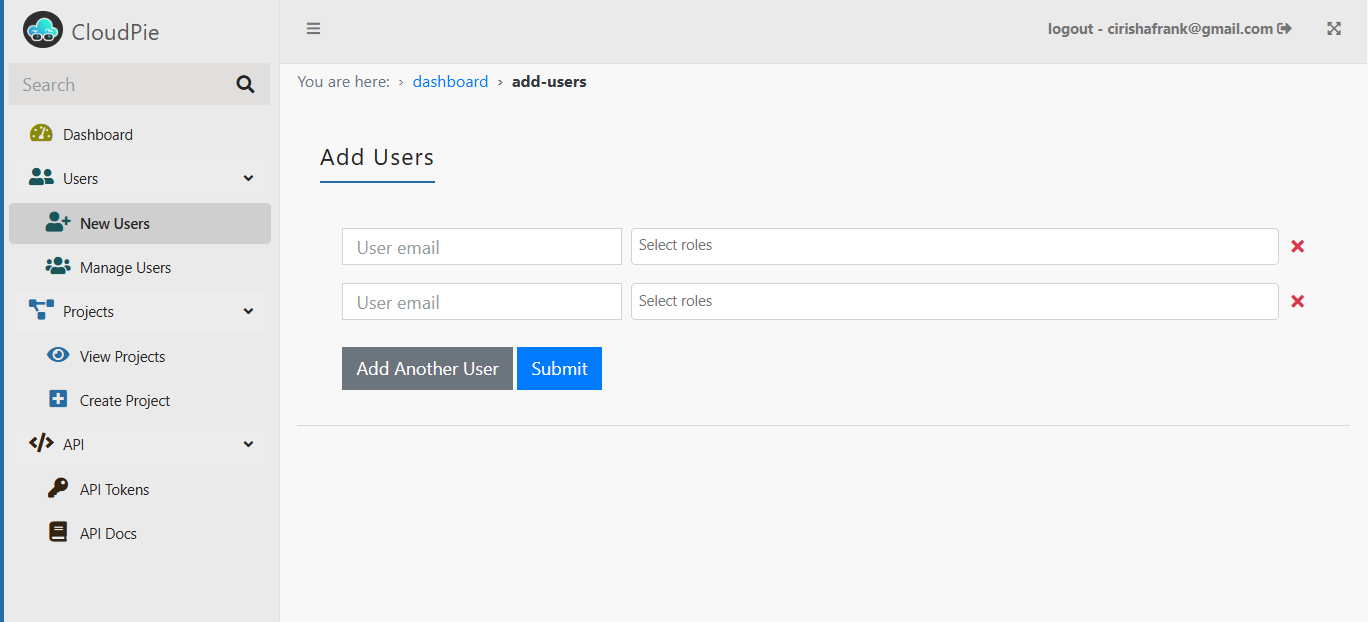
Example Image 2: Add users, select roles and Submit