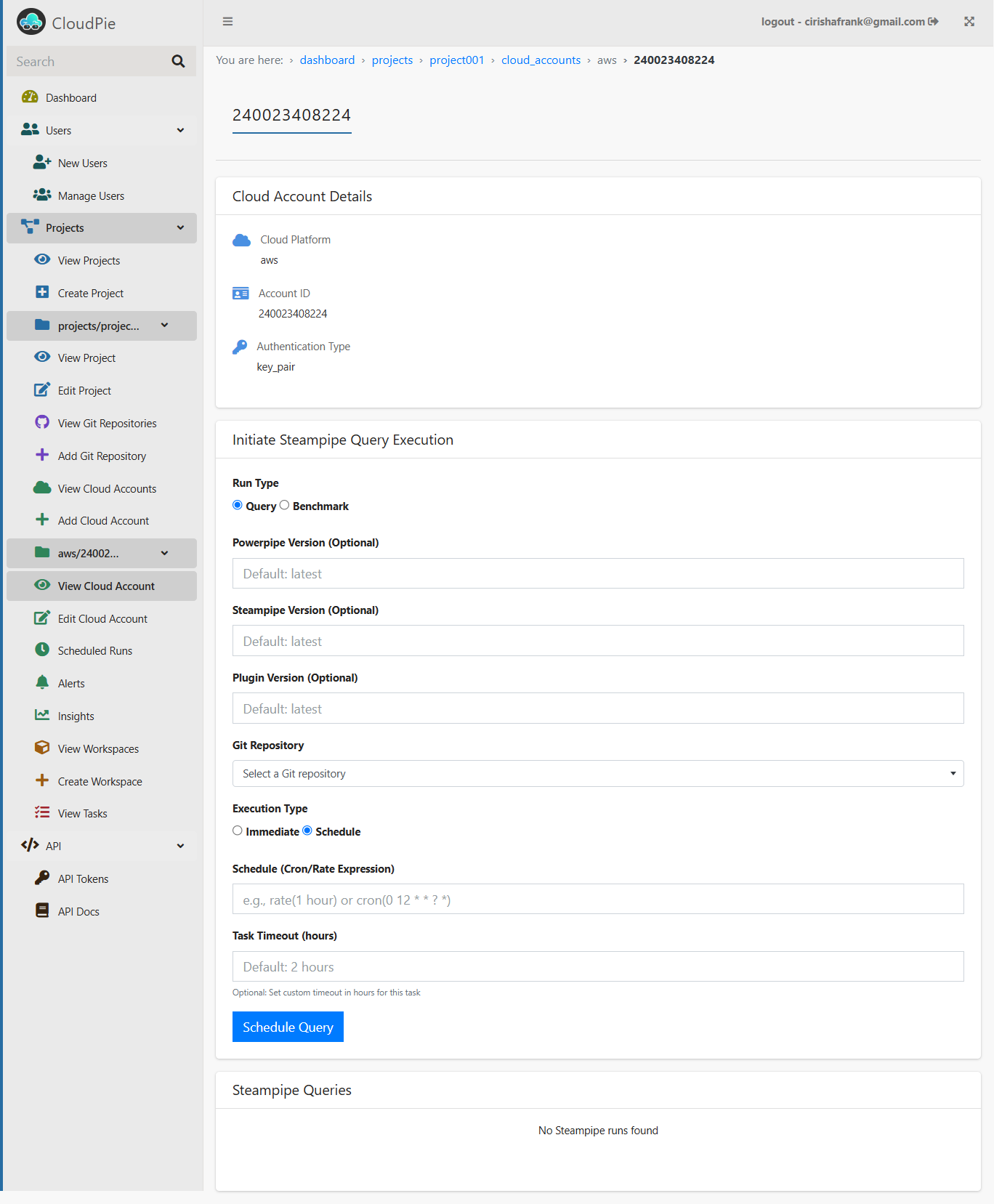Viewing Cloud Accounts
Viewing All Cloud Accounts
To view and manage cloud accounts associated with a project:
- Navigate to the Dashboard and select the project you want to manage.
- In the sidebar, click on the "View Cloud Accounts" menu.
- This will display a paginated list of all cloud accounts linked to the selected project.
- Use the Search bar to quickly locate a specific cloud account by its Cloud Account ID.
- To narrow down the list, use the Filter by Platform Type dropdown to display accounts for a specific cloud platform (e.g., AWS, GCP, or Azure).
Example Image: View Cloud Accounts
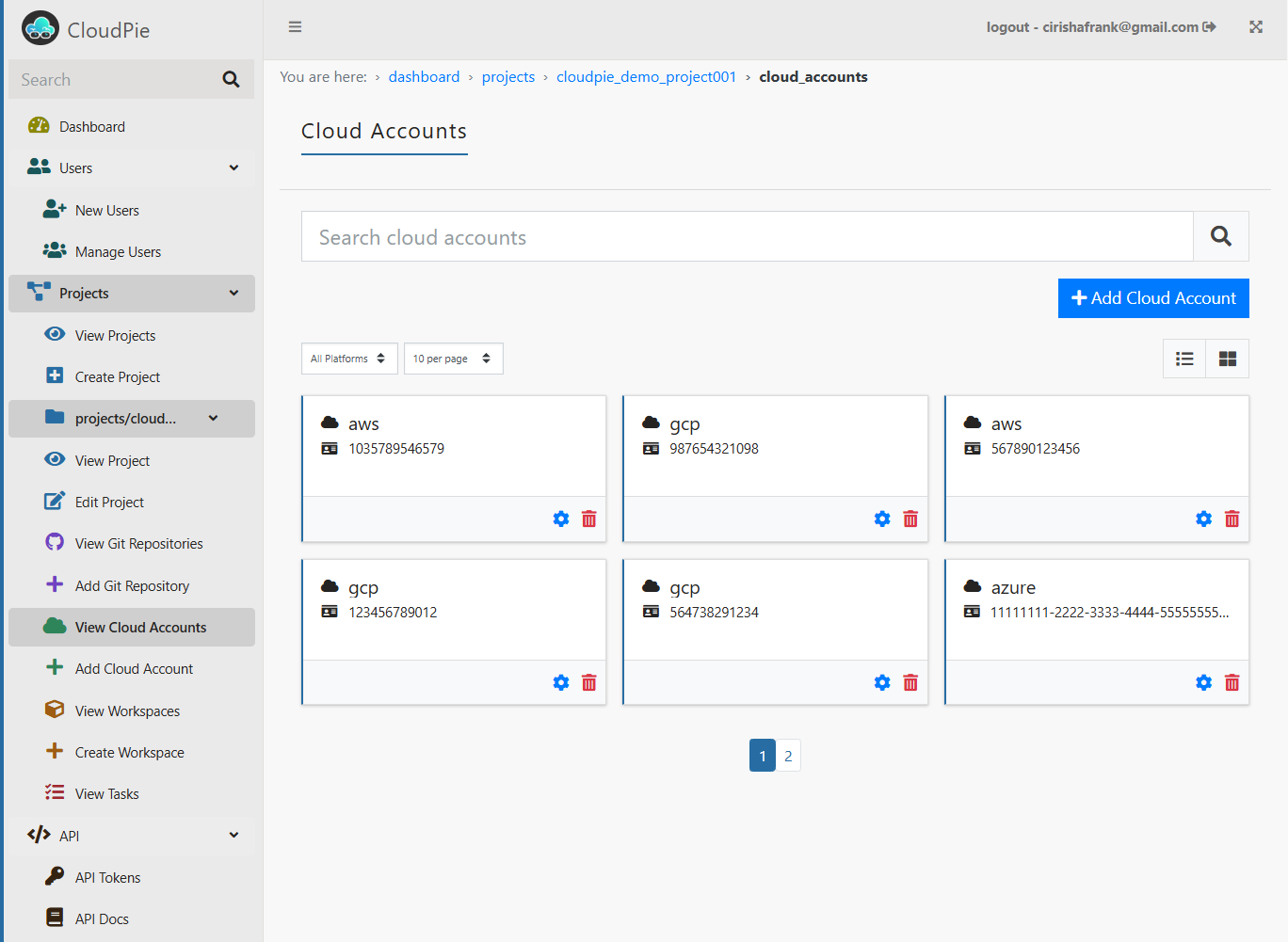
Viewing Individual Cloud Accounts
To view details of a specific cloud account:
- From the Cloud Accounts list, click on the Settings icon next to the cloud account you want to view.
- This will take you to the Cloud Account Page, which provides:
- High-level details of the selected cloud account.
- A form to manage queries that allows you to extract more detailed data from the linked account.
Use the form to configure and execute queries as needed to fetch specific information about the cloud account.
Example Image: View Individual Cloud Account