License Status
View your CloudPie license status, validity period, and usage limits.
Prerequisites
- Active CloudPie license (deployment key configured)
- Organization admin access in CloudPie
- Network connectivity to licensing server (for self-managed deployments)
Navigate to This Page
- Open the CloudPie Dashboard.
- In the sidebar, click Settings → License Status.
Example Image: License Status Page
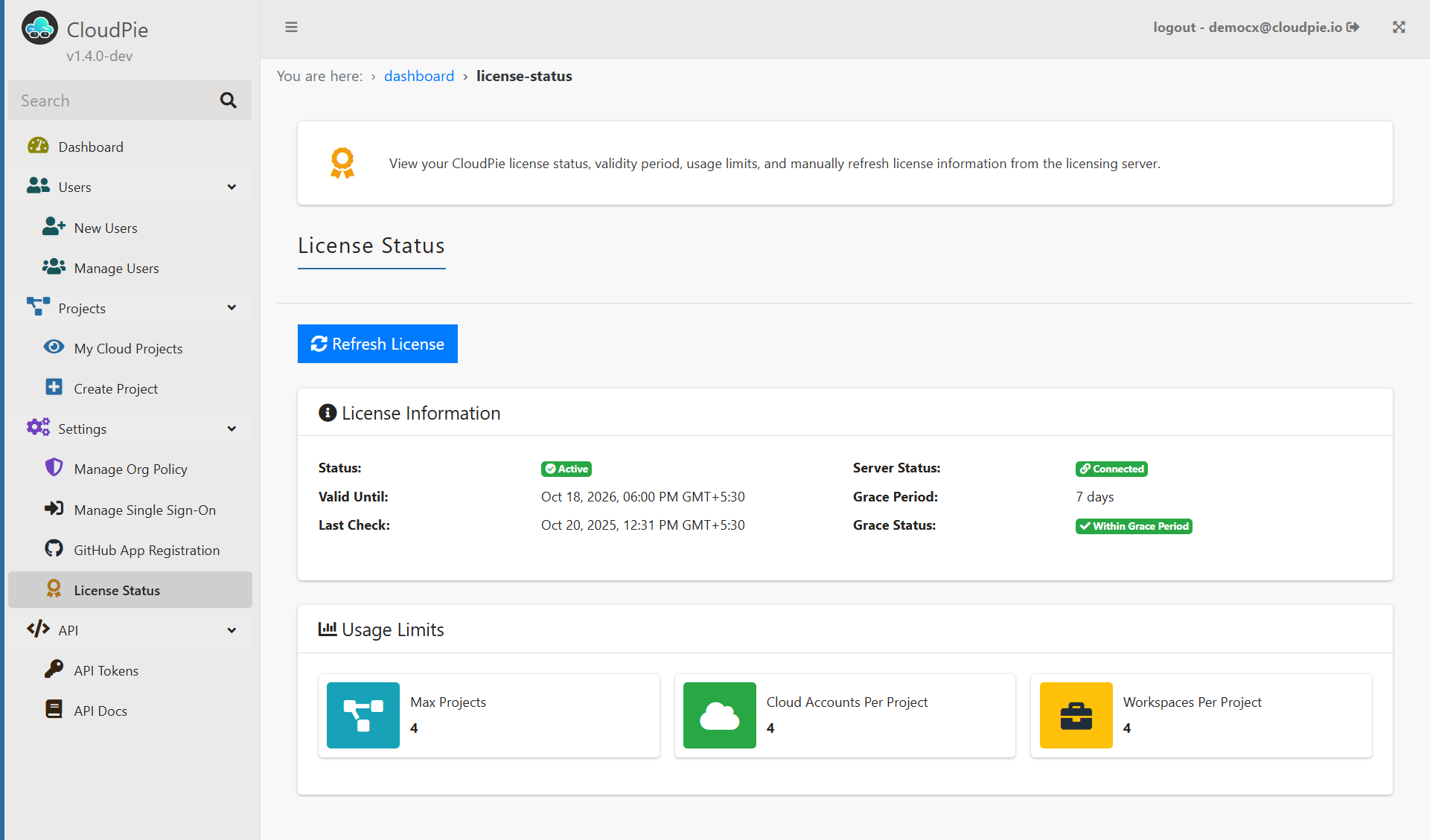
License Information
Status
- Active (green): License is valid and functioning
- Expired (red): License has expired
- Invalid (orange): License validation failed
Valid Until
The date and time when your license expires.
Last Check
The most recent time CloudPie validated your license with the licensing server. CloudPie automatically checks every 6 hours.
Server Connection
Server Status
- Connected (green): Successfully communicating with license server
- Disconnected (red): Cannot reach license server
Grace Period
Number of days CloudPie will continue operating if the license server becomes unreachable. - Default: 7 days - During disconnection: Existing license and limits remain active - License renewal requires server connection
Usage Limits
Current license limits enforced across your CloudPie organization:
- Max Projects: Maximum number of projects you can create
- Cloud Accounts Per Project: Maximum cloud accounts per project
- Workspaces Per Project: Maximum workspaces per project
When limits are reached, new resources cannot be created. Existing resources remain accessible.
Refresh License
Click Refresh License to immediately check for: - Updated license information - Changed usage limits - Renewed validity period
Normally, CloudPie checks automatically every 6 hours. Use manual refresh for immediate updates.
Deployment Types
CloudPie-Managed (AWS)
CloudPie manages your infrastructure. Network connectivity to licensing server is ensured.
Self-Managed
You deploy CloudPie in your own infrastructure using our deployment package. You receive the licensing server URL, deployment key, and API key.
Your responsibility: Ensure your CloudPie instance can make outbound HTTPS requests to the licensing server URL.
Troubleshooting
"Server Status: Disconnected"
- CloudPie-Managed: Contact CloudPie support
- Self-Managed: Verify firewall/security groups allow outbound HTTPS (port 443) to licensing server
"Grace Period Expired"
- Restore network connectivity to licensing server
- Click Refresh License once connectivity is restored
License expired but needs renewal
- Ensure server connectivity (renewal requires handshake)
- Click Refresh License
Notes
- License renewal requires successful connection to licensing server
- During server disconnection, existing license continues working for grace period duration
- For self-managed deployments, ensure outbound HTTPS access to licensing server