Adding a Workspace
Create a workspace for managing Terraform deployments using OpenTofu.
OpenTofu is an open-source, community-driven alternative to Terraform, maintained under the Linux Foundation. It is a drop-in replacement for Terraform and fully compatible with both new and existing Terraform configurations. By specifying the OpenTofu version in your workspace, you ensure that your deployments run consistently across environments.
➡️ Learn more about OpenTofu here: https://opentofu.org
Prerequisites
- An active project in CloudPie
- Cloud account to be associated in workspace is added to project
- Git repository containing Terraform configurations added to Project
- User with permissions to create workspaces
Creating a Workspace
- Access the Project:
- Navigate to the Dashboard
- Select your target project
-
Click Create Workspace in the sidebar
-
Configure Workspace Settings:
-
Workspace Name (required)
Enter a unique identifier for your workspace -
Description (optional)
Add details about the workspace purpose -
OpenTofu Version
Specify the version of OpenTofu to use (e.g.,1.5.7).
OpenTofu ensures compatibility with Terraform code, so you can continue to use your existing Terraform configurations without modification. -
Link Resources:
-
Git Repository
Select from available repositories containing Terraform/OpenTofu code -
Cloud Account
Choose the target cloud account for deployments -
Add Variables (Optional):
- Click Add Variable to define workspace-specific variables
-
Variables defined here take precedence over project and cloud account variables
-
Click Create Workspace to finish setup
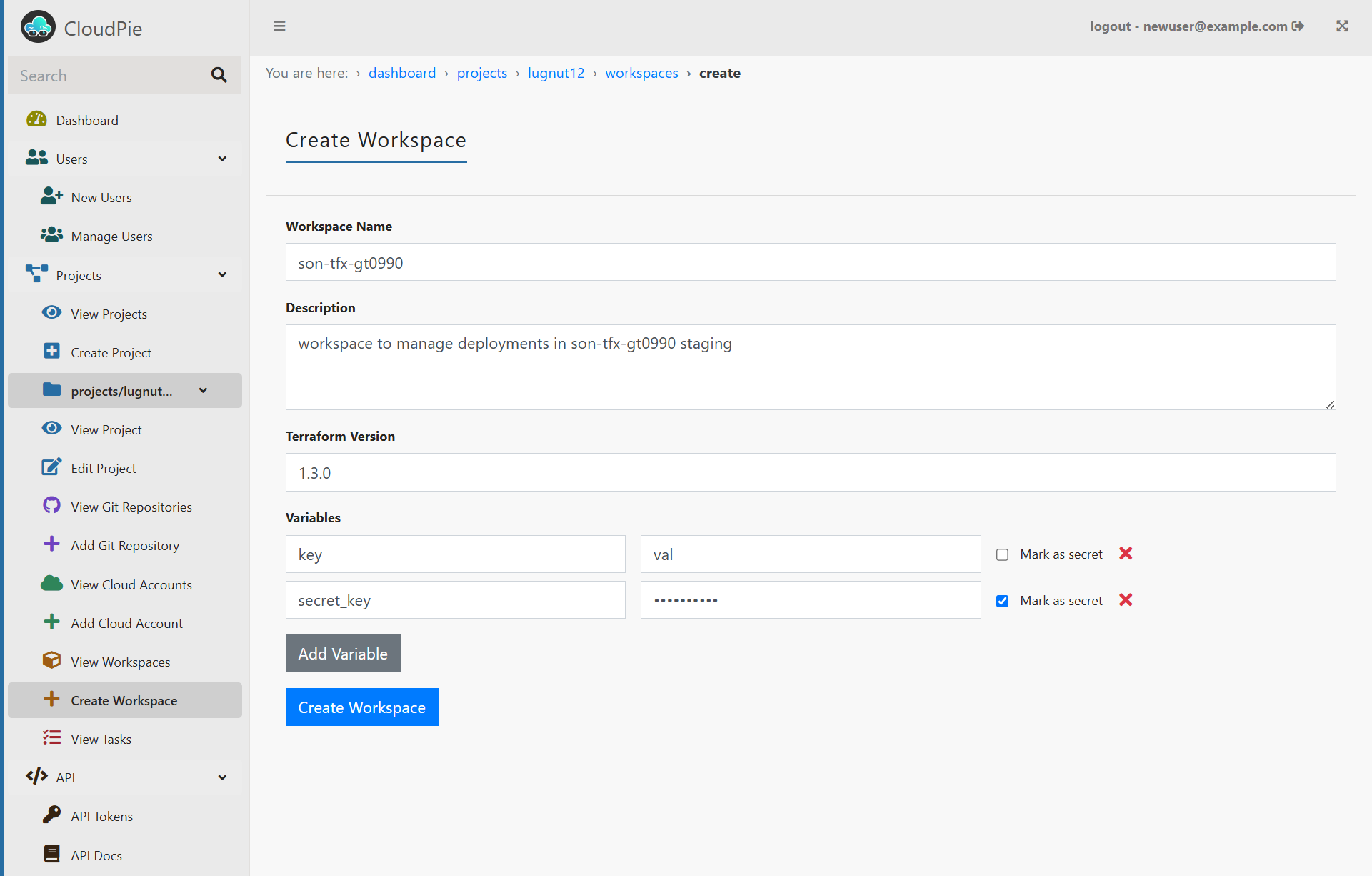
Important Notes
- Workspace names must be unique within a project
- Git repository must contain valid Terraform configurations (works the same with OpenTofu)
- Variables are encrypted and securely stored
- State files are managed automatically
- Conflicts are prevented through state locking