Updating Workspaces
Learn how to modify existing workspace settings in CloudPie.
Prerequisites
- Access to the CloudPie Dashboard
- Project-level permissions to edit workspaces
- Workspace must not have active deployments
Editing Process
- Access the Workspace:
- Navigate to the Dashboard
- Select your target project
- Click View Workspaces in the sidebar
-
Locate the workspace you want to modify
-
Open Edit Form:
- Click the edit (pencil) icon next to the workspace
-
The form will show current workspace settings
-
Modify Settings: You can update:
- Workspace description
- OpenTofu version
- Associated Git repository
- Linked cloud account
-
Variables and secrets
-
Save Changes:
- Review your modifications
- Click Update Workspace to apply changes
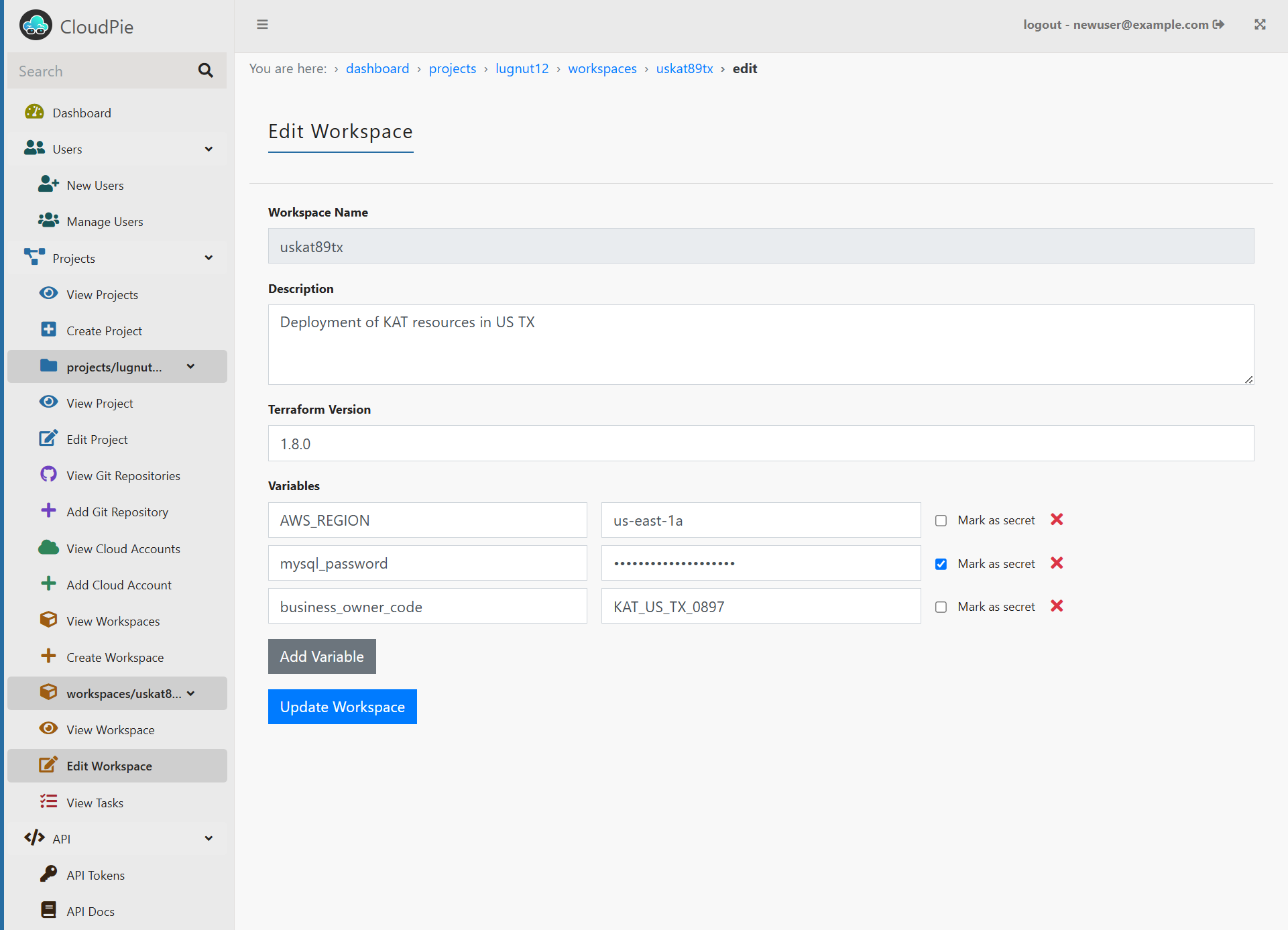
Important Notes
- Workspace name cannot be changed after creation
- Changes may require workspace reinitialization
- Active deployments should be completed first
- Variable updates affect future runs only
- State files remain unchanged during edits